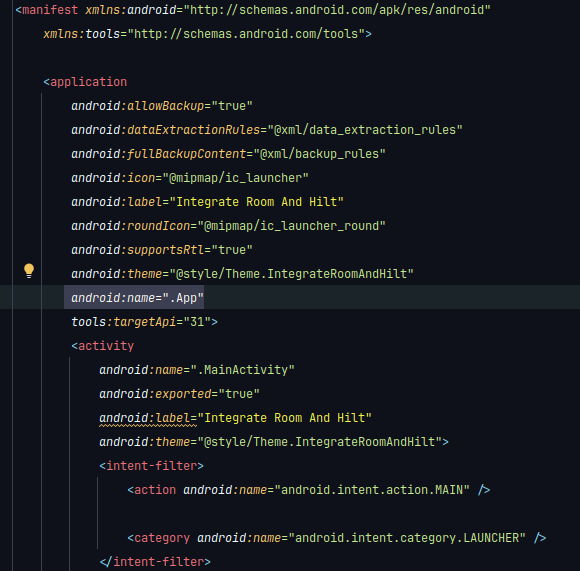A simple guide to implement Hilt and Room with Compose
24 Jul 18:16
In this post, we will address the topic of dependency injection with Dagger Hilt and the use of Room in Android,
using the Jetpack Compose frontend framework and Kotlin.

Previous Knowledge:
1. Creating a new project in Android Studio

• Select the empty Jetpack Compose template

• Give your project a name and change the package name to your preference

• Wait for your project to load and run it using the play button

• View your application

2. Configuration of version catalog in the project
• Copy the following versions into your file

code copied successfully!
3. Configuration of build.gradle and necessary dependencies:
• Verify that your build.gradle.kts (project) file looks like this

• Verify that your build.gradle.kts (:app) file has the following plugins added

• Check that your build.gradle.kts (:app) file has the following dependencies added

4. To make Hilt work in your application, do the following:
• Add the following code to the file

6. Create the following file structure.
• This step can be optional, but we want to maintain good readability of our project and understand it

7. In the root of the data package, create a data model called UsersImp and a repository called UsersRepository

8. In the di (Dagger Hilt) module, create a file
• Add the following content, so we can use it in the ViewModel layer.

9. In the root of your local directory, create a constants file called
• Add a constant called `NAMEDATABASE` and assign it the name of the database that your application will use.

12. Create a presentation layer and add the following files





 Jetpack Compose
Jetpack Compose